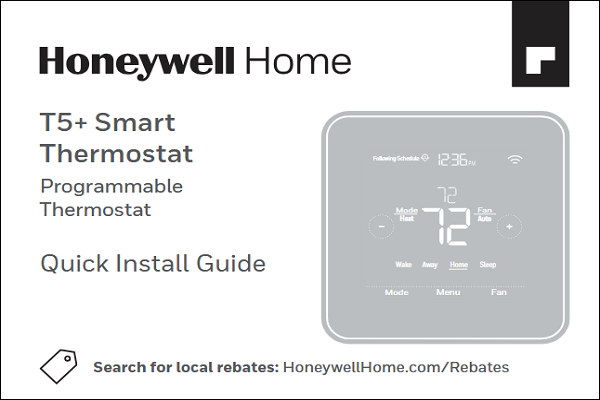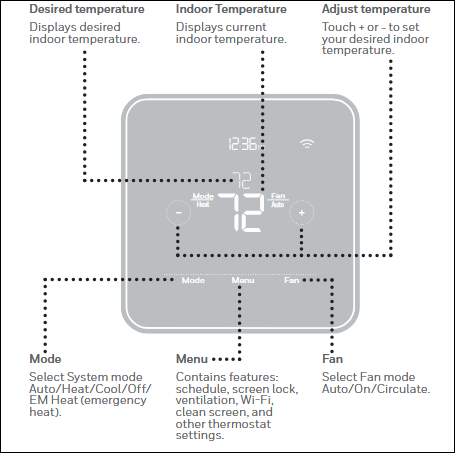Honeywell T5+ Smart Thermostat Programmable Thermostat Manual
Product Overview
The T5 Smart Thermostat helps to make your home the most comfortable temperature when you arrive by using geofencing technology. By not heating or cooling your home until you're close to home, this smart home thermostat can save you money on energy costs while you're away.
Connect this WiFi smart thermostat to the app, a platform designed to simplify your home comfort. Control the temperature from anywhere by smartphone or tablet and receive push notifications to remind you to change your filter and warn you of extreme indoor temperatures.
Keep updated with home energy reports! Monitor your heating and cooling patterns and compare your energy consumption with similar homes in your community. Receive advice to help in minimizing energy usage, enhancing home efficiency, and cutting down on bills.
| Thermostat Type | Programmable, Communicating |
|---|---|
| WiFi | Yes |
| WiFi Specifications | 802.11b, 802.11g, 802.11n, 2.4GHz range |
| RedLINK | No |
| Color | White |
| Utility Rewards | Yes |
| Display Type | Touch Screen |
| Energy Star Certified | Yes |
| Product Height | 4.06 in |
| Product Length | 4.06 in |
| Product Width | 1.06 in |
| Warranty | 2 Years |
Features T5 Smart Thermostat
- Be Rewarded for Saving Energy Setting schedules or enabling geofencing can help save energy, but there are additional benefits for having the T5 Smart Thermostat. Check with your energy provider about available energy savings rebates to save on your purchase. Plus, learn more about our Energy Savings Program, enhancing your energy efficiency even further.
- You're in Control Take control of your home's climate whether you're home or away. Monitor the T5 Smart Thermostat using our mobile app or through Amazon Alexa, Apple HomeKit, Google Assistant, and more.
- Smart Response and Alerts Utilizing smart response technology, this Energy Star® thermostat learns your daily routine and will automatically determine if your home needs heating or cooling based upon your usual schedule. The T5 can also notify you of extreme temperatures and send filter change reminders.
- Connecting a New Device? If you are new to the Resideo family of brands or adding to your network of devices, please visit our support center for additional information and help with our apps
Get the most from T5 Smart Thermostat
Multiple programming options that fit your lifestyle:
- Location-Based scheduling – The thermostat uses your smartphone’s location to know when you’re away, and saves you energy. Through geofence technology, it senses your return and helps make you comfortable upon arrival. You can always manually change your preset Home and Away temperature either on the thermostat or on the Honeywell Home app.
- Smart scheduling – Use a combination of geofencing and time scheduling to fit your busy, active lifestyle.
- Time-Based scheduling – Program your thermostat for one week; each day (each day is a different schedule); Mon-Fri, Sat, Sun; or Mon-Fri, Sat-Sun. All days with four adjustable periods per day.
- No scheduling – Control your comfort manually by adjusting temperature set points only.
Smart Alerts. Push notifications remind you of filter changes and warn you of extreme indoor temperatures.
Smart Response. Learns your heating and cooling system to deliver the optimal temperature at the right time.
Auto Change From Heat to Cool. Automatically determine if your home needs heating or cooling to provide maximum comfort.
Compatibility
- Compatible with most heating, cooling, and heat pump systems
- Required: 24 VAC power (“C” wire). C-Wire Power Adapter Included to provide power if needed
- Does not work with electric baseboard heat (120-240V)
- Does not work with mV systems
- Does not support input (S terminals) for indoor and outdoor sensors
- Does not support relay (U terminals) for ventilation
- Android or iOS smartphone, tablet, or device
How to use your T5 Smart Thermostat
Equipment Setup Options
|
Option # |
Option Name |
Option Value (factory default in bold) |
|
120 |
Schedule Type |
No Schedule MO-SU = Every day the same MO-FR SA SU = 5-1-1 schedule MO-FR SA-SU = 5-2 schedule Each Day = Every day different Note: You can change default MO-FR, SA-SU schedule here. To edit periods during days, temperature setpoints, or to turn Schedule On/ Off, touch MENU from the Home screen and go to SCHEDULE. |
|
200 |
System Type |
Conventional Forced Air, Heat Pump, Boiler, Cool Only Note: This option selects the basic system type your thermostat will control. |
|
205 |
Equipment Type |
Conventional Forced Air Heat: Standard Gas, High Efficiency Gas, Oil, Electric, Fan Coil Heat Pump: Air to Air, Geothermal Boiler: Hot Water, Steam Note: This option selects the equipment type your thermostat will control. Note: This feature is NOT displayed if feature 200 is set to Cool Only. |
|
218 |
Reversing Valve |
O/B on Cool, 0/B on Heat Note: This option is only displayed if the Heat Pump configured. Select whether reversing valve O/B should energize in cool or in heat. |
|
220 |
Cool Stages/ Compressor Stages (#200=Conv./ #200=HP) |
0, 1, 2 Note: Select how many Cool or Compressor stages of your equipment the thermostat will control. Maximum of 2 Cool/Compressor Stages. |
|
221 |
Heat Stages/ Aux/E Stages (#200=Conv./ #200=HP) |
Heat Stages: 0, 1, 2 Aux/E stages: 0, 1 Note: Select how many Heat or Aux/E stages of your equipment the thermostat will control. Maximum of 2 Heat Stages for conventional systems. Maximum of 1 Aux/E stage for systems with more than 1 heating equipment type. |
Frequently Asked Questions
Will the T5 Smart Thermostat still work if Wi-Fi connection is lost?
Yes, the temperature can be adjusted directly at the thermostat. However, some features, including geofencing, are managed only through the Honeywell Home app and will not function while the connection is down. The thermostat will automatically reconnect to Wi-Fi once the network is restored. The T5 Smart Thermostat is not finding the in home Wi-Fi network. The thermostat operates in the 2.4GHz range. That may be why the thermostat does not see the network but the smartphone, which operates in both the 2.4 and 5.0 GHz range, sees the network. Most routers will broadcast two networks, one SSID on the 5.0 GHz radio and one SSID on the 2.4 GHz radio. A change was made on the Honeywell Home app but it has not shown up on the T5 Smart Thermostat. There may be a short delay after making temperature and setting changes in the Honeywell Home app.
Can there be multiple users for geofencing?
Yes, there can be multiple users. Geofencing will trigger based on the last person to leave and the first person to return. To properly use geofencing with multiple users:
- Each user needs to create their own account.
- Each user should use their login ID and password across his or her devices, including smartphones and tablets.
- No two users should share the same account.
How are multiple users set up with thermostat?
Access can be given to any or all thermostat locations through the Honeywell Home app. Start by touching the three-line menu icon in the upper left-hand corner of the home screen. Select Manage Users and touch Add User located at the bottom of the screen. Type in the email address of the person to be invited. If they have an account set up, the location will be automatically added to their account. If they don’t have an account, they will receive an email invitation prompting them to download the Honeywell Home app and create their own account.
Note: All individuals with access to a thermostat share the same user privileges. Users added will be able to change the thermostat’s settings, as well as add or delete other users.
Is there a way to extend the signal strength?
The range or distance of the Wi-Fi signal is determined by the router. Check the router’s manual for additional information.
There is an alert that says Wi-Fi Signal Lost. What does that mean?
The Wi-Fi signal to the thermostat has been lost. Wait for the thermostat to reconnect or select a new network within the Honeywell Home app configuration menu. If the thermostat is unable to reconnect, you will need to troubleshoot the router to determine the cause.
Why is the thermostat showing up as offline (strike-through Wi-Fi icon) on top of right corner of thermostat display?
If the thermostat displays a strike-through Wi-Fi icon on its screen or shows up as offline on the Honeywell Home app, it has lost connection to the network. Make sure the router is powered and broadcasting. The home’s Wi-Fi network may need to be reset by power cycling the router. Consult the router’s instruction manual for directions on power cycling. When the network has been restored, the thermostat will automatically reconnect. An activation email hasn’t been received. An email will be sent from connected Home@alarmnet.com. An activation email is needed to complete the account setup. If an activation email is not received after five minutes, check the Spam folder of the email account. If you do not find it in the Spam folder, click on the Resend button and the activation email will be resent. If you still do not receive your activation email, please contact the Technical Support team at 1-800-633-3991 for help.
Readmore and Download Honeywell T5 Smart Thermostat Manual
| Title | : Honeywell T5 Smart Thermostat Manual |
| Model | : SKU: RTH8800WF2022/U |
| Format | |
| Pages | : 48 Pages |
| Language | : English |
| File Size | : 6.6 MB |